| Anónimo |  | 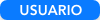 |
| | Respuesta 1 - 16/04/2019 12:36:37 | Hola a todos!
he podido solucionarlo. Buscando en el foro de soporte del incredimail he encontrado un método alternativo a de Transferir datos y parámetros.
Os lo pego aquí por si alguién más tiene este problema.
Saludos,
Vert.
Por cierto salgo como Anónimo porque no dí con la forma de registrarme.
irst copy your personal IncrediMail folder, from the computer you with the data you want to transfer, to the Desktop of the computer you would like to import to by doing the following:
1. Exit the IncrediMail application by right-clicking on the icon in your Windows taskbar and selecting "Exit".
2. In File/Windows Explorer, browse to the following location:
C:\\Users\\YOURUSER\\AppData\\Local\\IM
Note: YOURUSER refers to your actual Windows user. As the "AppData" folder may sometimes be hidden, for instructions on how to show hidden files and folders in Windows, please refer to the online article by clicking here.
3. Copy the "Identities" folder to your chosen backup location.
To later import the backup, please do the following:
1. Copy the "Identities" folder from the backup location to your Desktop.
2. Open IncrediMail, click on File > Import and Export > Import Messages.
3. In the pop-up window, select "IncrediMail" and click on Next.
4. Click "Select Folder" and browse to the "Identities" folder located on your Desktop. Click on Next.
5. Select the option "All Folders". Click on Next.
6. When complete, click on Finish.
7. In the main IncrediMail window, click on File > Import and Export > Import Contacts.
8. In the pop-up window, select "IncrediMail Address Book" and click on Next.
9. Click "Select Folder" and browse to the "Identities" folder located on your Desktop. Click on Next.
10. When complete, click on Finish.
| |
|

